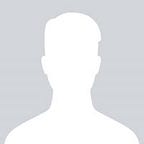Flashing Jetson Xavier AGX with my old Macbook.
To flash Jetson Xavier, need to have have Jetson SDK called Sdkmanager. https://developer.nvidia.com/nvidia-sdk-manager
You can tell there is Linux family support only. But:
Lesson ONE: Don’t do it in virtual machine!
Yes, I did that with VirtualBox 2 years ago, but not today.
Tried VMware Fusion and VirtualBox, it seems work at first 80% time, but failed at flashing… to save your time, change various connections (via usb hub, usb 1.1, 2.0, 3…. not work.)
lesson Two: don’t flash part of whole package,
even Nvidia web site suggested to do so, it failed randomly in my case. Just flashing all package.
— update(8/5/2022): flash part of whole package works now, the previous wrong statement is due to duplicated static IP setting.
Lesson Three: don’t choose previous config,
even though you installed it before. I know it makes sense as the SDKmanager default setting with auto selection, but I failed to do so for two times.
OK, let’s do it step by step :
- My old macbook (macbook 2008 os x el capitan) is very slow, with any problem, I install Ubuntu 20.04 just by do following steps:
- You will need to download the ISO image and create a bootable USB so that we can begin the installation process.
- Download Ubuntu 20.04 ISO image (ubuntu-20.04.1-desktop-amd64.iso is the image you need).
- Next, we want to create a bootable USB so we can boot up Ubuntu to install it. For Windows users: use Rufus to create a bootable USB. All the default settings should be sufficient. For Mac users, see this guide: https://ubuntu.com/tutorials/create-a-usb-stick-on-macos#1-overview
- Once you have created a bootable USB, plug this into Macbook 2008 and boot up your machine as usual. Upon hearing the startup chime sound, hold down Option key (that is the key that sits between the ctrl and cmd keys). Hold it down until you see a drive on the dispaly screen that says EFI boot. Click on the arrow for this drive to boot into Ubuntu.
(https://duvien.com/blog/ubuntu-2004-linux-running-white-macbook-2008-macos-theme)
2. Connect Jetson USB C to macbook usb directly, the Jetson only has 1 USB C port, so you won’t miss it (updated: I found another USB C located just above the power plugin hole, don’t use it, it won’t work). Don’t try another USB, it won’t work.
3. Power off Jetson, hold middle button + reset button(use my thumb,), then press the Power button.
Don’t need to hold long time, only above 2 seconds, should be able to see USB of in the SDKmanager. This mode is called recover mode, HDMI to TV should black, otherwise, TV should have NVvidia Image showed with Ubuntu GUI. Following screen will be auto-pop if it detected Jetson box.
Note: I don’t see any nvidia device started with “NV” or “nv” by “lsmod”.
4. Accept on the bottom and click “CONTINUE” , it is on the screen bottom.
5. Choose manual + realtime config, don’t choose other, it won’t work for me.
During the flashing, the GUI on Mac will pop up a window to ask “Continue or not”, ignore it.
6. Open you HDMI-TV, connected your mouse and keyboard (plugin your usb mouse/keyboard on another usb via a usb-hub), during above install process, the Ubuntu installation requesting given-username-password.
Note:
* if you are away and there may be expired time, it is safe to force exit from the SDKManger and rerun it.
* thought there is ethernet option in SDKManager, I never make it worked. So just use alway use USB, with IP, in my case is 192.168.1.74, with username and password.
7. Flashing. It will take long time (2 hrs). Everything should be fine now.